By akademiotoelektronik, 04/05/2022
Android: how to back up your data, photos, SMS and contacts
Here are some tips for backing up your Android device data. 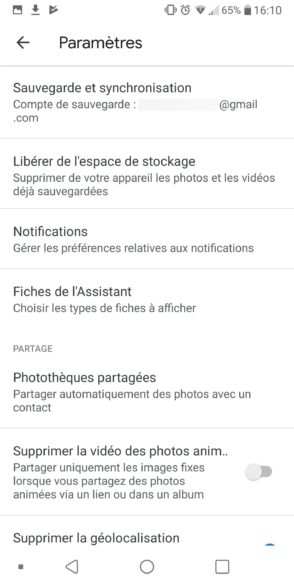
Backup your data with Google
Enable Auto Backup on Android
For many cases exposed in these tips, you must first activate automatic data backup on your phone. This feature is indeed faster and more convenient when you change phones, since all your items are saved to your Google account. To activate it:
Go to the settings of your Android device
Select System menu > Backup > Google Backup 
There, you can choose to save your backup on Google Drive, on the account you want, by clicking on "Back up now".
This will save app data, call histories, contacts, and device settings. Some Android phones also allow automatic SMS backup!
Back up contacts
If you want to use another technique to back up your contacts, go to your device's calling application:
Select the “Contacts” or “Directory” menu depending on your mobile 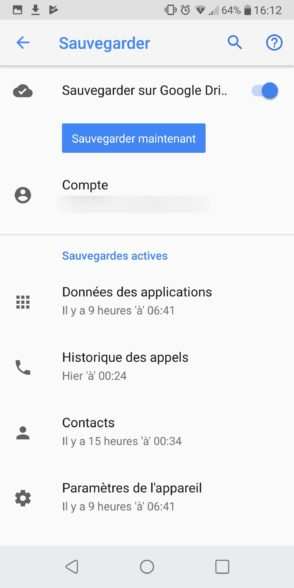
Click Manage Contacts > Backup
Select the storage space where you want to save the contacts. The device will create a vCard file that you can transfer to another Android device.
Backup SMS and MMS
The SMS backup feature is not available on all smartphone models. Some like HTC or Xiaomi have a backup program. Others can backup SMS because they have a recent version of Android. To back up SMS and MMS, head into your messaging app and look in the settings menu if the option appears. Also check in the Google backup center, presented at the beginning of the article.
Otherwise, there are other solutions. Most smartphone manufacturers have their own automatic backup software. You can find it in Settings > System > Backup & Restore. There, you will be offered to set up your backup, where you can save your messages there. You will also have to choose the location of your backup (internal memory, cloud etc.) 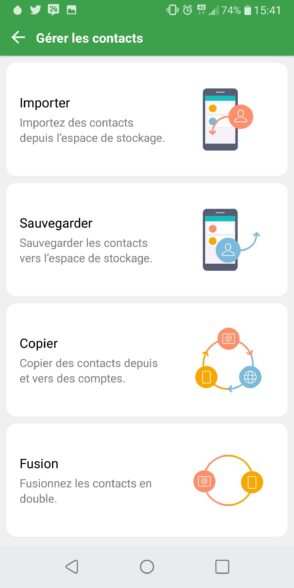
Finally, you can also use a third-party application like SMS Backup & Restore to back up your data. Convenient when changing phones!
Back up your photos and videos
To effectively back up your photos and videos, it is advisable to go through Google services. You can for example opt for the automatic backup of these elements via the Google backup mentioned above, or go through the Google Photos application. Note: your photos will be saved for free in "high quality" (2048px wide maximum). If this is not enough for you (example: you want to print photos), we advise you to activate high definition saving; but the space used by your photos will be deducted from your Google storage (15 GB free; beyond that, you must subscribe to a Google One subscription).
The first time you launch the application, it offers to automatically save and synchronize your photos. You can configure the backup by choosing the import size of the photos and with which connection (it is advisable to back up when a wi-fi connection is available), as well as the folders of photos or videos that you wish to keep.
Back up all data from your Android phone 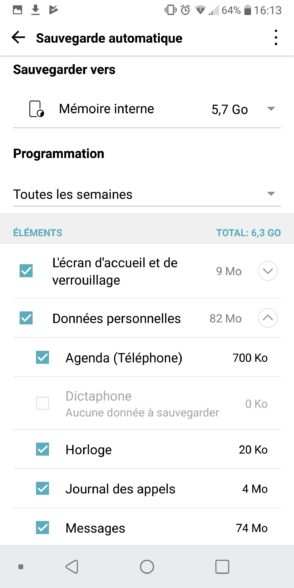
Finally, if you want to back up other data (such as personal files on your smartphone), we recommend that you opt for an SD card or transfer your data to a computer. You can also upload them to the cloud, via Google Drive or Dropbox for example. You can then keep your data in a safe place and recover it, after resetting your Android smartphone or buying a new phone.
Leave a comment
Cancel reply
Your email address will not be published.
Mandatory fields are marked with
*
Related Articles