By akademiotoelektronik, 25/04/2022
How to completely uninstall Cortana on Windows 10?
By 
Arnaud Deschamps
Jul 27, 2020, 3:30 PM
You no longer use Cortana at all and want to deactivate or even completely uninstall the voice assistant from your PC? Here is a little tutorial to achieve this very easily!
Since 2015, Cortana has been Microsoft's voice assistant that has been an integral part of Windows 10. However, Microsoft has decided to make this tool secondary. Thus, mobile applications for Android and iOS are now removed. In addition, Cortana is only present as an application since version 2004 of Windows 10 available since May 2020.
For us, inhabitants of a French-speaking country, the interest of the voice assistant has become practically nil since it is no longer available in French at all. What's the point of keeping Cortana on your PC if it's no longer of any use? So let's see how to deactivate or completely remove Cortana from Windows 10. This article is complementary to our previous tutorial since the assistant was detached a little more from the operating system with the 2004 version of Windows 10.
Disable Cortana from Task Manager 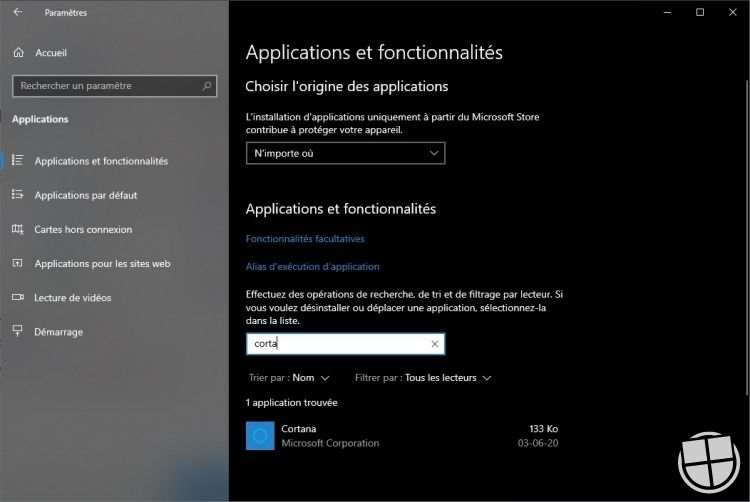
If Cortana starts by itself when your PC starts, you can easily disable it from the task manager. To do this, simply press the Ctrl + Shift + Esc keys which will directly open the "Startup" tab.
Check from the list if the Cortana app is present and if so, you just need to right-click on the app and then tap on the “Disable” option. It is also possible to click directly on the button at the bottom right of the window. In this way, the application will no longer automatically restart on your computer.
Disable the app from Settings
Another possibility to deactivate Cortana is to go through your PC's Settings. To do this :
Open the settings of your PC by calling for example the shortcut Windows + i;
Click on “Applications” then on “Application and features”; 
Then browse the list of programs or directly enter “Cortana” in the search bar;
Click on Cortana then select the “Advanced options” link;
Under the "Runs at login" menu, click the "Disable" switch.
Uninstall Cortana with PowerShell
If you want to go further and completely uninstall Cortana from your PC, you will have to go through PowerShell. Warning: using PowerShell can be very dangerous for your device, as evidenced by this article! So respect the handling described below and pay close attention when a site invites you to use this type of command, usually reserved for IT professionals.
To use PowerShell to uninstall Cortana, here's how: 
Enter “PowerShell” in the Windows 10 search bar and right click on “run in administrator mode”
Once Power Shell is open, all you have to do is copy and paste the uninstall command below and validate it with the "Enter" key. This will have the main effect of uninstalling the Cortana assistant.
Get-AppxPackage -allusers Microsoft.549981C3F5F10 | Remove-AppxPackage
Once this step is completed, the application will completely disappear from your PC. If you want to use Cortana again later, you will need to download it from the Microsoft Store. Chances are you don't have to, but here's the download link in case you need it!
Name: Cortana
Size: 56.54 MB 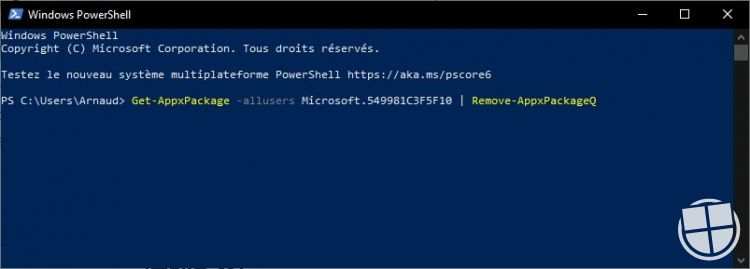
Price: free
Compatible: Universal, Desktop
To download
A question about Windows 10?
You have a question about Windows 10 or you simply want to discuss with the MyWindows community ofRendez-vous in our forums:
Windows 10 Forums 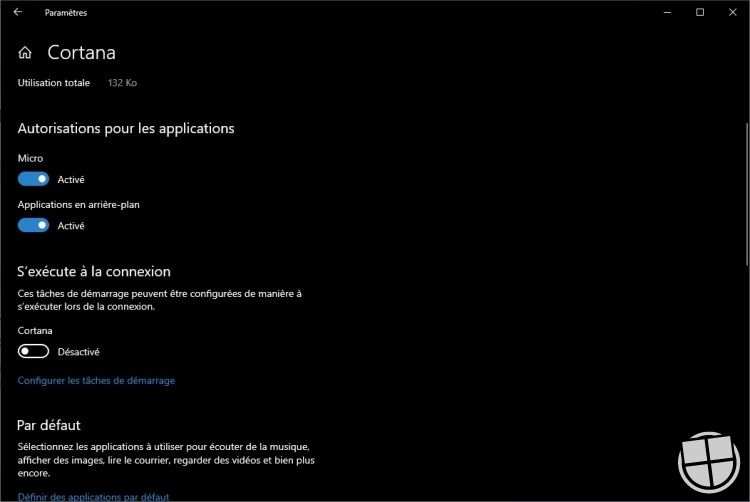
Share this article
MyWindows articles on your Facebook news feed
Arnaud Deschamps
All my articles
Founder of MonWindows in 2010, I am now its editor-in-chief. I discovered Microsoft in 1995 after receiving my first PC, but my passion for the firm began with the release of Windows Phone. Today, I use a Surface Pro running Windows 11, a PC running Windows 10 and an Xbox One on a daily basis, among others.
Report an error in the article
Related Articles