By akademiotoelektronik, 24/03/2022
How to print a document wirelessly from your iPhone or iPad
With wireless printers, it is possible to print documents from many devices, including your smartphone or tablet. Apple has even created its own means of connection: AirPrint. Here's how to use it. 
For ten years now, printers have become wireless and can receive documents to be printed mainly via Wi-Fi and sometimes via Bluetooth. Simultaneously, smartphones have been democratized to the point of being even more widespread than these famous printers. It was therefore almost certain that their paths were going to meet.
Our smartphones have become pocket computers, so it is not surprising to store documents such as CVs, invoices or even train or plane tickets on them. Printing these documents by sending them directly from this tool has quickly become a necessity for some.
In 2010, Apple integrated the AirPrint functionality on iOS allowing you to print documents wirelessly from your iPhone or iPad with a compatible printer. If you receive an email on your iPhone with a document to print, you no longer need to send it to your computer. We skip this step to transfer it directly from the iPhone to the printer.
Who says functionality created by Apple says that you must have an AirPrint certified printer for everything to work. No problem, many brands like HP, Dell, Canon or even Epson make compatible products. 
Find the list of all AirPrint compatible printers here.
It is interesting to note that AirPrint is not a service that will send documents to Apple's servers. It is only used to connect the printer and the iPhone, like AirPlay. We have a source, a receiver, both connected by a Made in Apple functionality. Unlike Google's service, Cloud Print, which goes through the company's servers to send documents to the printer.
How to print from your iPhone
All that's needed is an AirPrint-enabled printer connected to the same Wi-Fi as your iPhone or iPad. You can throw away the computer (not literally) and the USB cable! 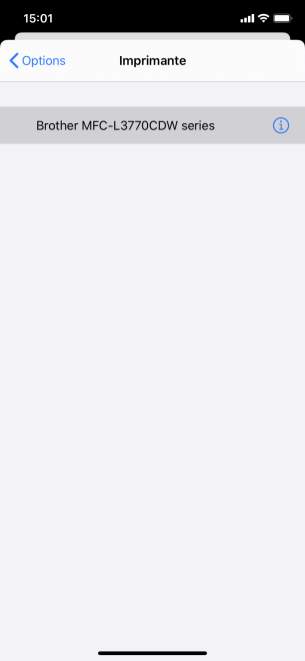
First find your document to print. In our case, we are taking an article from our site in Safari's reading mode. But you can do it with an image, an email, a PDF file, etc.
When you reach the document you want to print, press the share button. When the menu appears, go down the list of options until you find the soberly named Print.
A new window opens with the printing options. Start by finding your printer in the dedicated tab. If it's Wi-Fi connected and AirPrint-enabled, just click on its name to add it.
You can then choose the number of copies, the pages to print, whether the result is in color or black and white and double-sided or not. Adjust this to your liking and all you have to do is click Print. 
The iPhone or iPad sends everything to the printer which will be able to start printing. After a few seconds, here you are with your superb materialized document.
If you want to cancel the print, just go to the multitasking menu, find the Print app, open it and click Cancel Print.
If you don't have an AirPrint printer
If you do not have an AirPrint-compatible printer, there are other solutions through applications available on the App Store. To do this, download one of the following applications: 
Canon PRINT Inkjet/SELPHY: for Canon printers
HP Smart: for HP printers
Brother iPrint&Scan: for any brand of printers
Printer Pro by Readdle (7.99 euros): for any brand of printers 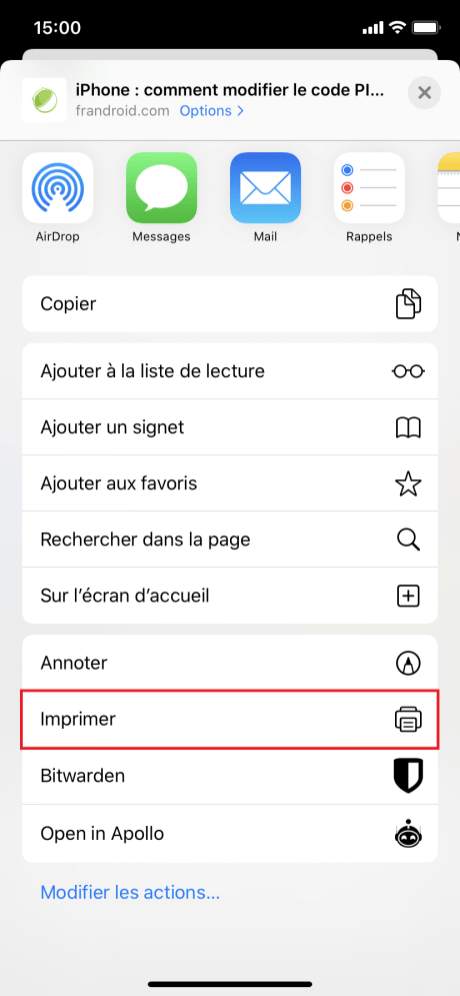
Note that depending on your printer, these applications may not be compatible.
20 tips to get the most out of your new iPhone
Every generation of iPhone is very popular. If you've just gotten a new one, you're probably wondering what tricks you need to know to get the most out of it! In this article, we are going to see...Read More
Find all our iPhone and iPad tutorials 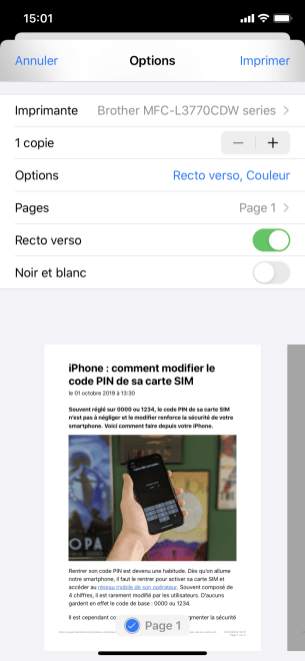
How to use an iPad as a second screen on Mac?
How to Change PIN Code on iPhone
How to change your wallpaper on iPhone?
iOS 15: how to use your gamepad to control your iPhone?
How to change and personalize your iPhone ringtone
Related Articles